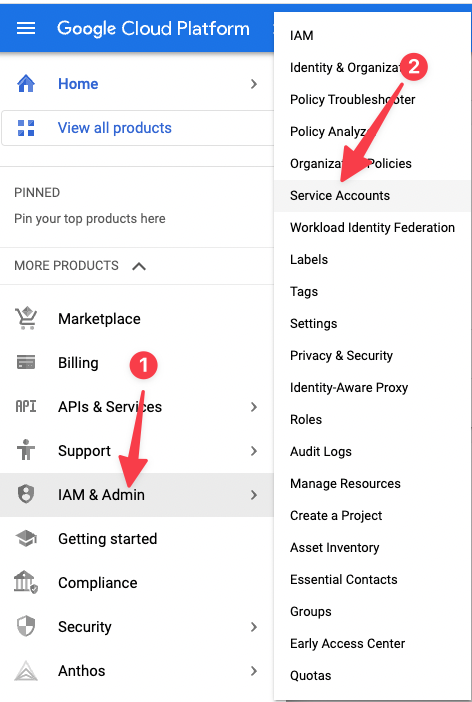Google Account Credentials
Standard Googe Auth
Start by following the FileMaker Server OAuth instructions for Google. Once you have completed those instructions you will be ready to start with the additional setup for Otto.
Service Account Setup
The goal here is to get a JSON file containing the credentials for a special Service accounts that will let Otto get the Google Groups that a user is a member of. We do that by setting up the account and then getting the "Keys". Here is a video
Steps
Go To Google Developer console - https://console.cloud.google.com/home/dashboard
Choose the same project that you used to set up your FileMaker Server Oauth Client

- 'fms-oidc' is the name of the project in this walk-through. Your name will be whatever you set it to be.
Navigate to Service Accounts
Click Create Service Account
Fill in the form, and click "CREATE AND CONTINUE"
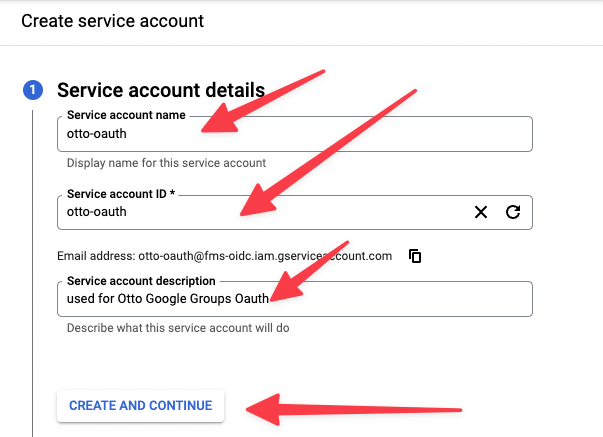
Click Done!
Click on the Service Account you just created in the list of Service Accounts
- Click Advanced Settings
- Click "Create Google Workspace Marketplace Compatible Client
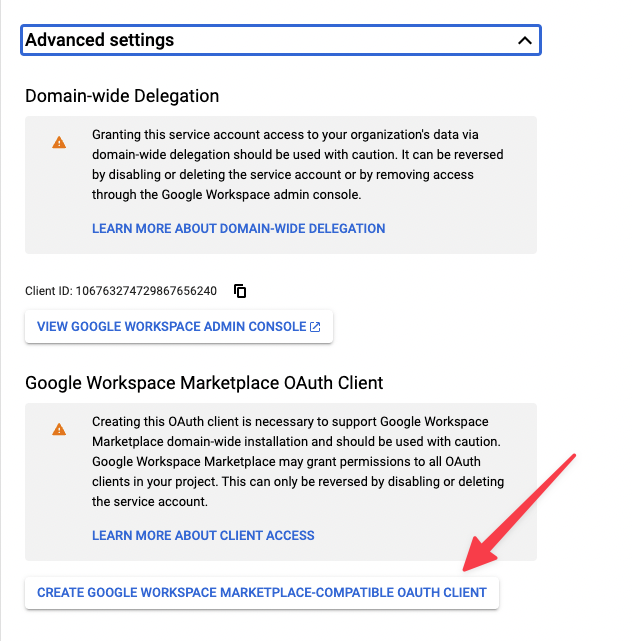
- Copy the Client Id
- Click "View Google Workspace Admin Console"
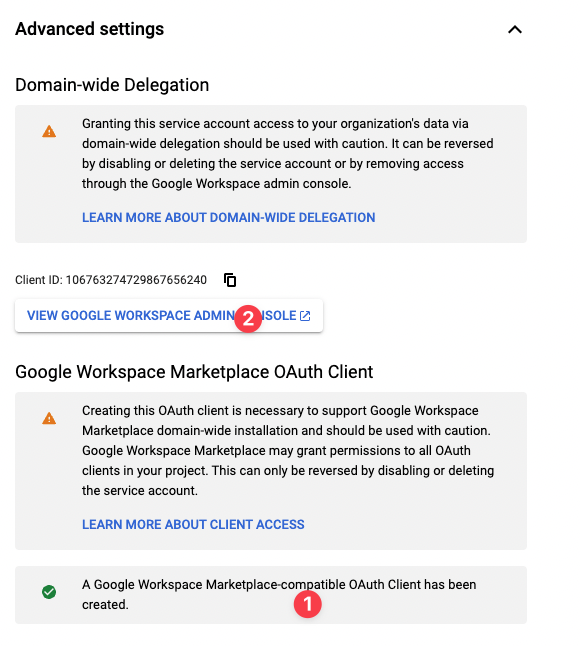
You will need to nav to Domain Wide Delegation, to give the Oauth 2 Client the right scopes
Add New
- Paste the client ID from the step above.
Copy and Paste the following into 'Oauth scopes comma delimited'.
Click "Authorize"
Get Keys. Go back to https://console.cloud.google.com/iam-admin/serviceaccounts ,
- make sure correct project is selected in the top left.
- click your new Service Account
Choose Keys, then ADD KEY ➝ Create new key
Choose JSON and then CREATE
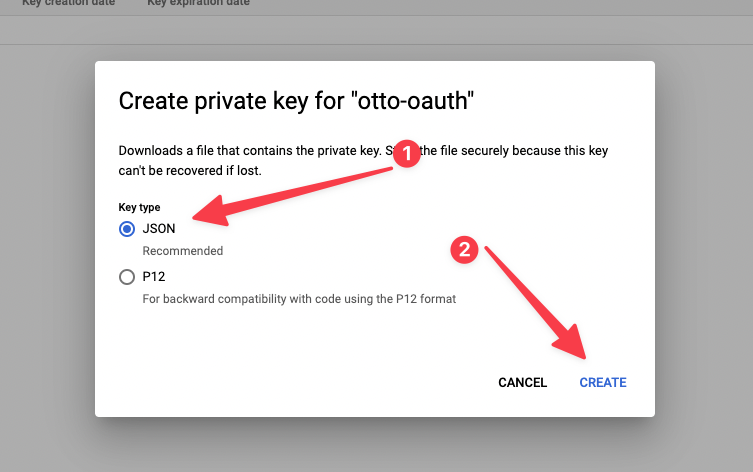
The JSON file will be downloaded to your computer.
YAY