Uninstalling Otto
Deactivating Your License
Before you uninstall Otto, you should deactivate your license. Doing so will free up your license to be used on another server. If you are upgrading to a new version of Otto, you can leave the license activated.
To deactivate your license, either
- Open the configuration page on Otto’s admin console at
https://[host]:3030/app/configurationwith your web browser, where[host]is the fully qualified domain name of your FileMaker Server machine. For local deployments, tryhttp://localhost.com:3030/app/configuration. - Go to the licensing page, https://license-manager.geistinteractive.com/
- Visit your account at geistnteractive.com
Uninstalling on Windows/Mac
Uninstall Otto using the UninstallOtto application in the Otto folder, as shown in the image below.
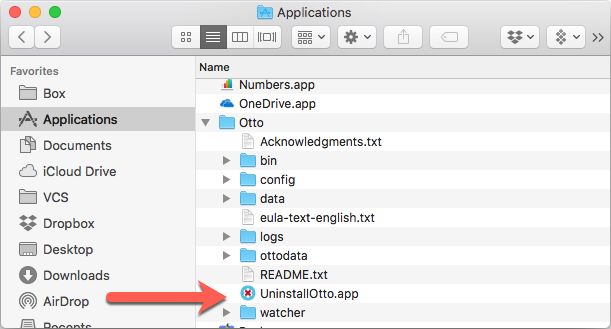
Uninstalling on Linux
On Linux, uninstall Otto via command line using the following commands
Prior to 3.4.4
sudo apt remove otto-app
After 3.4.4, there were two versions for Linux, one for traditional FileMaker server, and a different one for the Claris server.
FileMaker Server
sudo apt remove otto-app-fms
Claris Server
sudo apt remove otto-app-cs