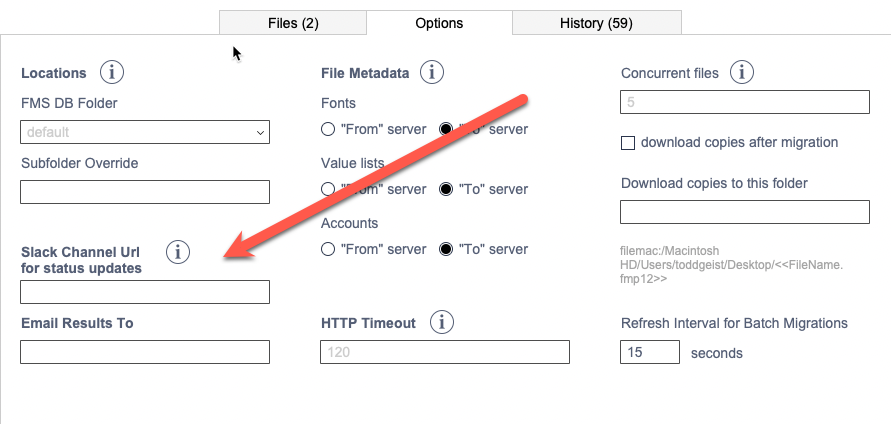Connect Slack
How it works
Otto can send migration status message to your Slack workspace. Each migration can post messages to a different channel, or you can post them all to one channel.
When you connect Otto to Slack, Slack will give you a Webhook Url. Otto will send a POST request to that URL with the migration status message. It will post a message when the migration starts and when it completes. The messages contain links you can use to quickly navigate to the migration in Otto's web console. Here is an example of what that looks like in Slack.
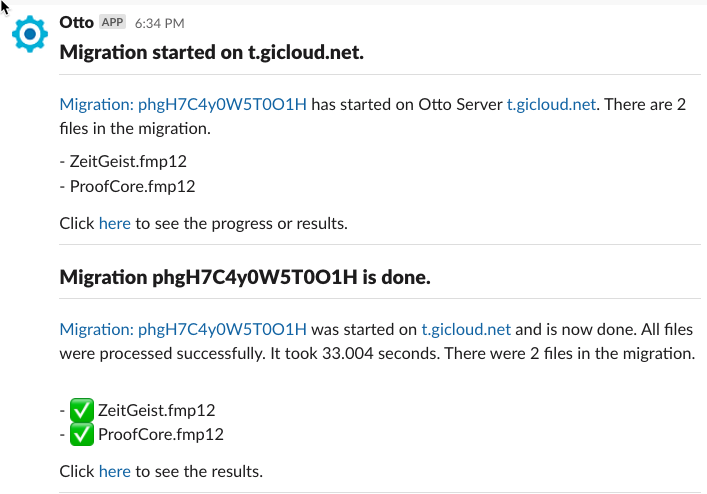
Authorize the Otto Slack app
Click the button below to connect Otto to your Slack workspace.
Authorization steps
This is what will happen, when you click the button above.
- You will be redirected to Slack to authorize Otto to connect to your workspace.
- You will choose the channel you want Otto to post status messages to
- Slack will give you a Webhook URL. Save that URL for later. You will need it when you configure a migration. ( see below )
Adding the Webhook URL to a migration
Developer api
If you are using the developer API, to trigger a migration, you will need to add the Webhook URL to the migration json payload.
It is added to the slack property, at the top level of the json payload.
{
// [ migrations tasks...],
"slack": {
"channelUrl": "https://hooks.slack.com/services/EXAMPLE-XXXXX"
}
}
Slack Channel setup in Migrator.fmp12
Version 2.3.0, of Migrator.fmp12, released on 3/14/2022, has a new option that allows you to specify a specific Slack channel Url to use for a migration. It is on the "Options" tab of the migration editor.