Starting and Stopping Otto
Restarting Otto
Version 3.0.5 and later of Otto can be restarted either through the Developer API or the Home page of the Otto Web Console.
Starting and Stopping Otto
You can start, stop, and restart Otto without uninstalling Otto. The method depends on the platform. Below are instructions for Mac Windows, and Linux servers.
Mac Servers
Start Otto:
sudo launchctl bootstrap system /Library/LaunchDaemons/com.proofgeist.otto.plist
Stop Otto:
sudo launchctl bootout system /Library/LaunchDaemons/com.proofgeist.otto.plist
Otto Watcher deprecated!
Otto Watcher will not be supported on macOS Monterey and later. But if you are on an earlier version of macOS, you can use it.
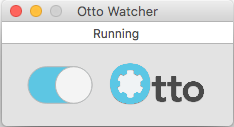
You can find the Otto Watcher application in the Otto installation directory.
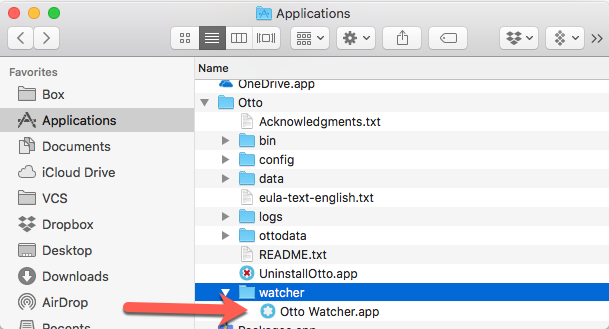
Windows Servers
You can use the normal Windows methods for starting and stopping services. It works exactly the same way as it does for FileMaker Server.
Navigate to Computer Managements>Applications and Services>Services. The service runs as com.geistinteractive.otto
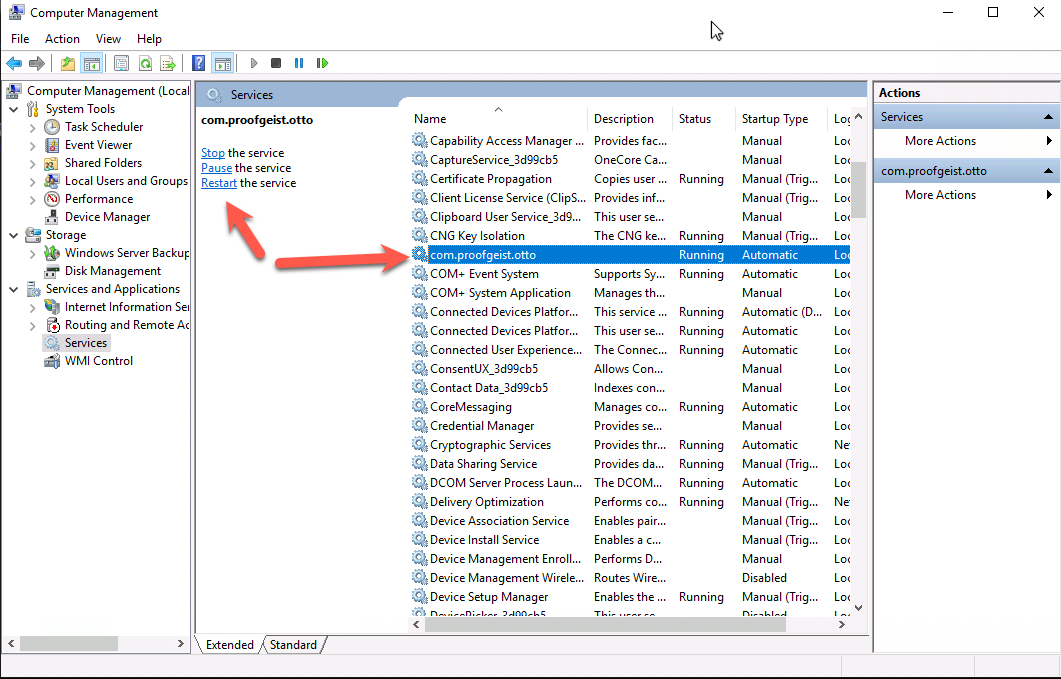
Linux Servers
You can use the linux systemctl command to start, stop or restart Otto. The service name is otto-proofgeist-com.service.
For example:
sudo systemctl restart otto-proofgeist-com.servicesudo systemctl start otto-proofgeist-com.servicesudo systemctl stop otto-proofgeist-com.service