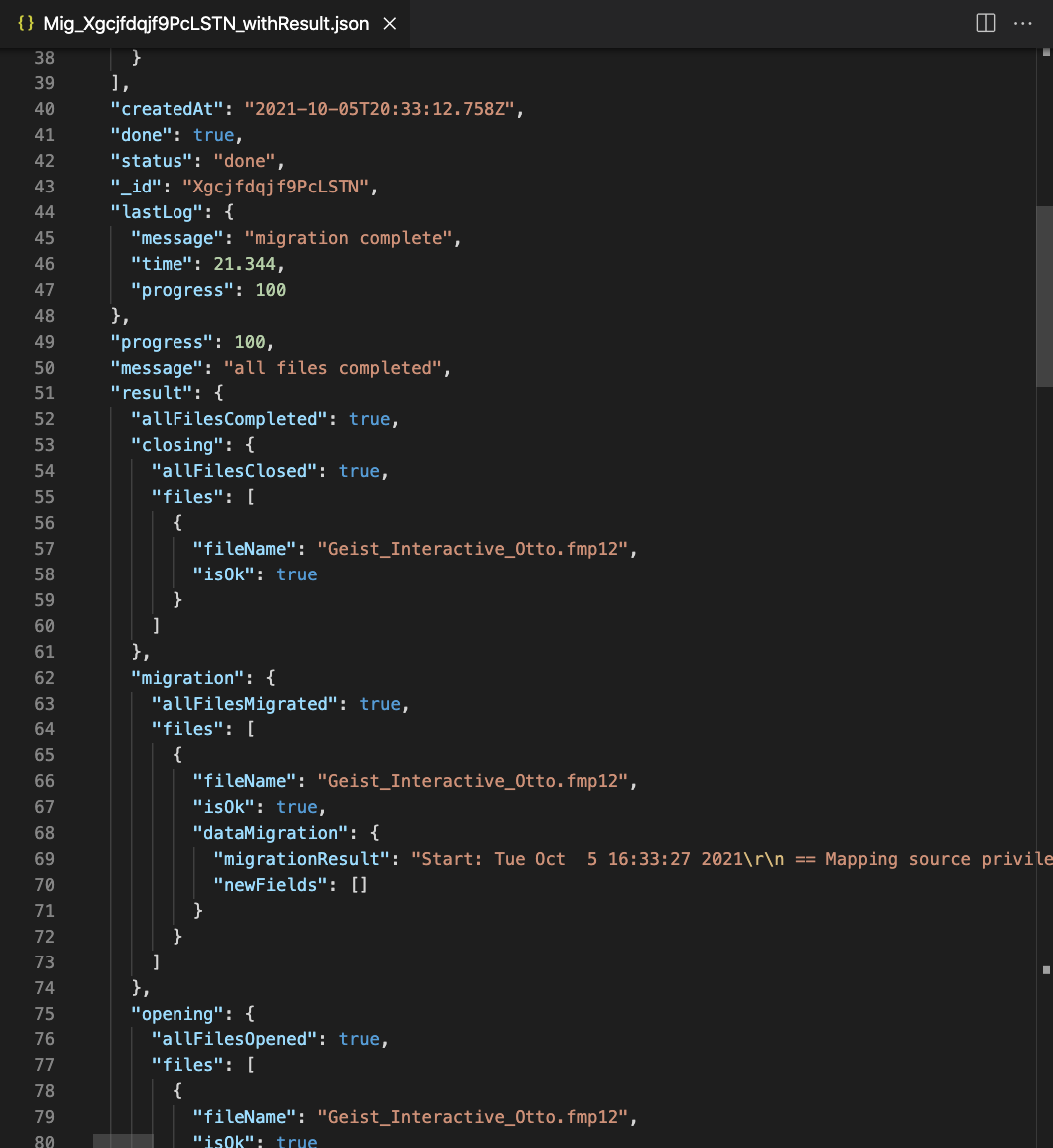Migrations
Migration log
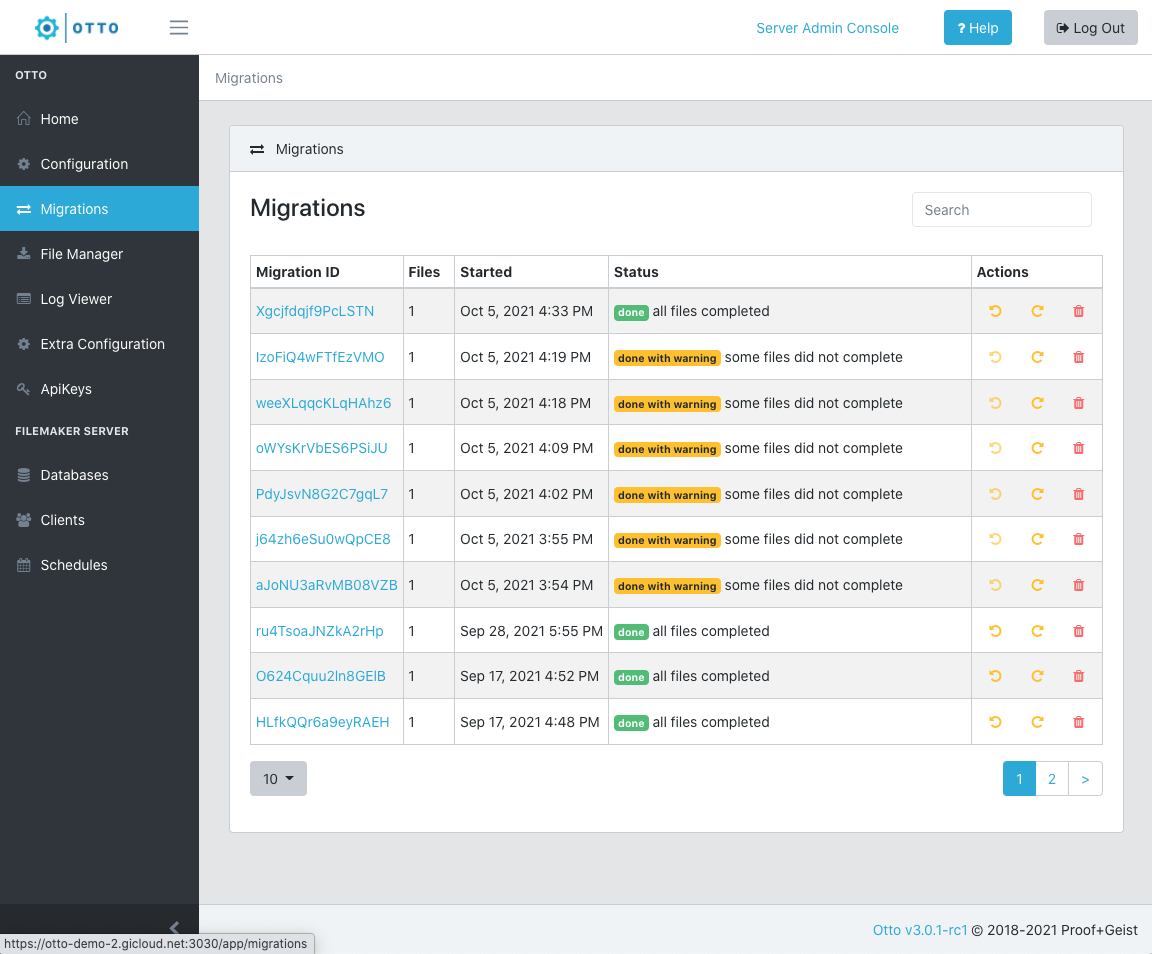
Each migration will be logged here, whether successful or not. The information captured is somewhat self-explanatory, but let's review:
- Migration Id - the unique Id created for each migration. Clicking this Id will take you to more details as described here.
- Files - the number of files involved in the migration.
- Started - the migration starting timestamp as captured from the server on which Otto is installed.
- Status
- Done - successful migration
- Done with Warning - completed with errors
- Info - migration is in progress
- Failed - migration did not complete
- Actions - three actions are available as described here.
Migration actions
Restore from backup
Before a migration begins, Otto creates a backup of all files on the target server. You can restore those files from the backup by clicking the restore button.
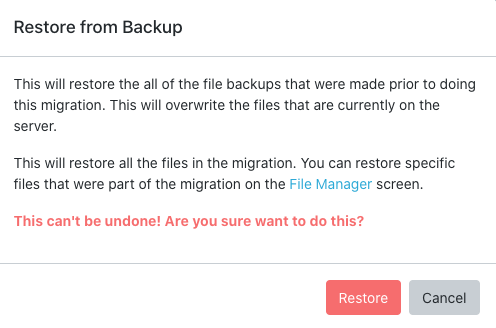
Redo migration
Quickly redo a migration by clicking this button.
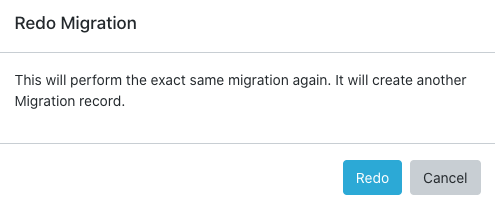
Delete a migration
Simply deletes the migration definition. The backups made as part of the migration are also deleted. No other files are affected.
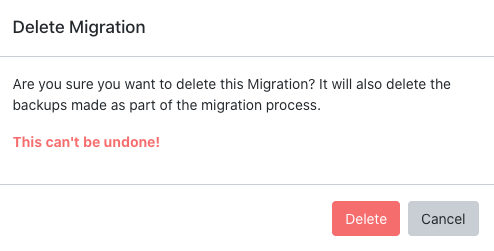
Migration details
Click on the Migration ID in the migration's log to view all the migration details.
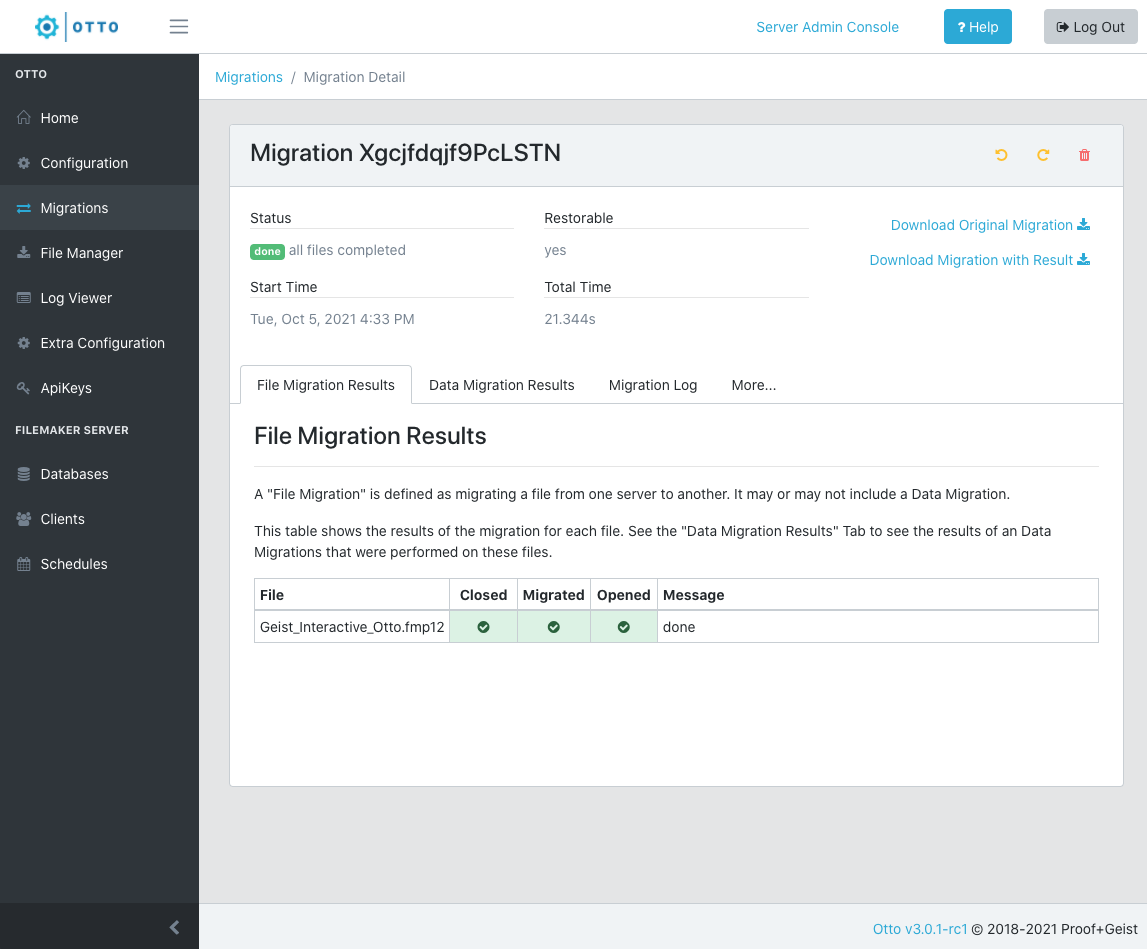
Migration results
The top of this detail form shows high level meta data about the migration. The tabs below reveal all the detail captured by Otto.
File migration results
Listed are the files involved and whether they closed, migrated and opened successfully.
Data migration results
See the complete log as generated by the FileMaker Data Migration Tool.
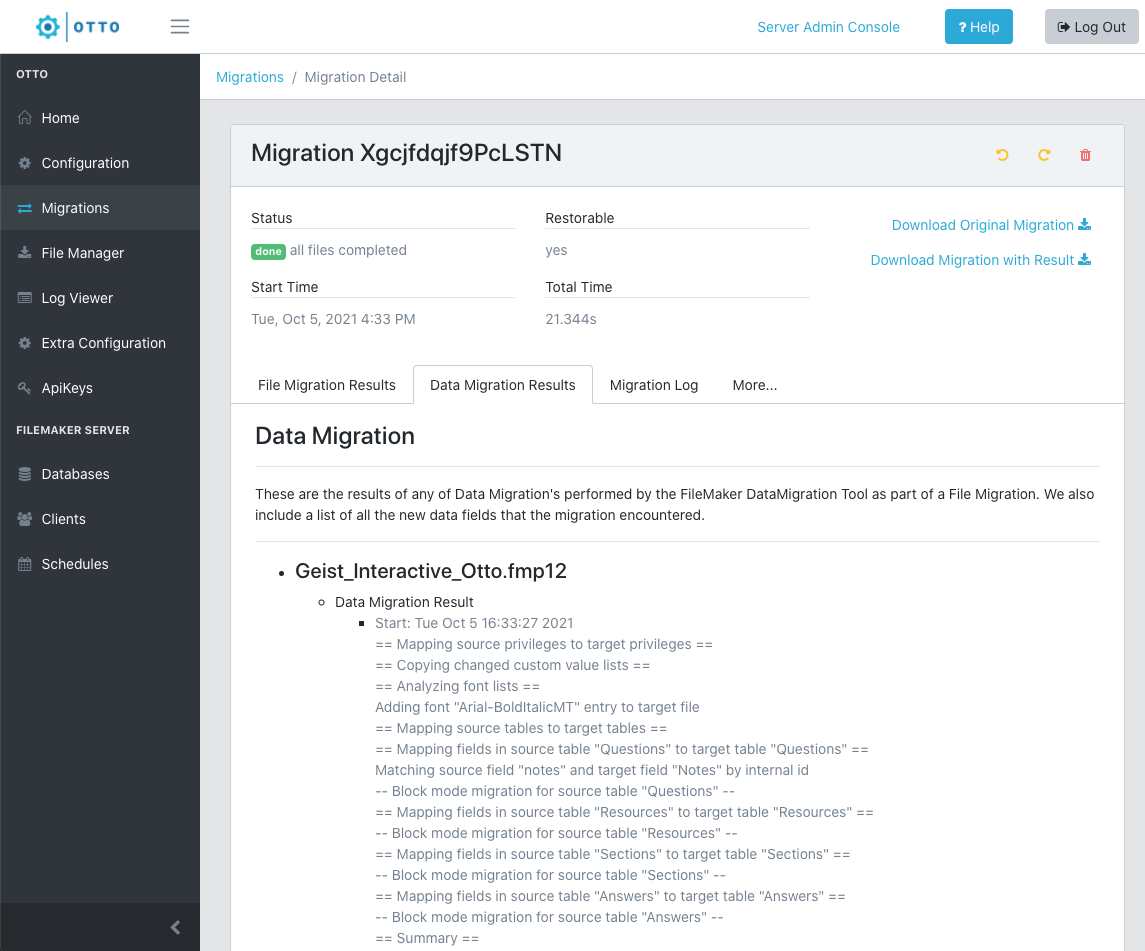
Migration log
Step by step capture of each event that transpired during the migration and its duration.

More...
If you ever redo a migration, you'll find a record of that event in this log.
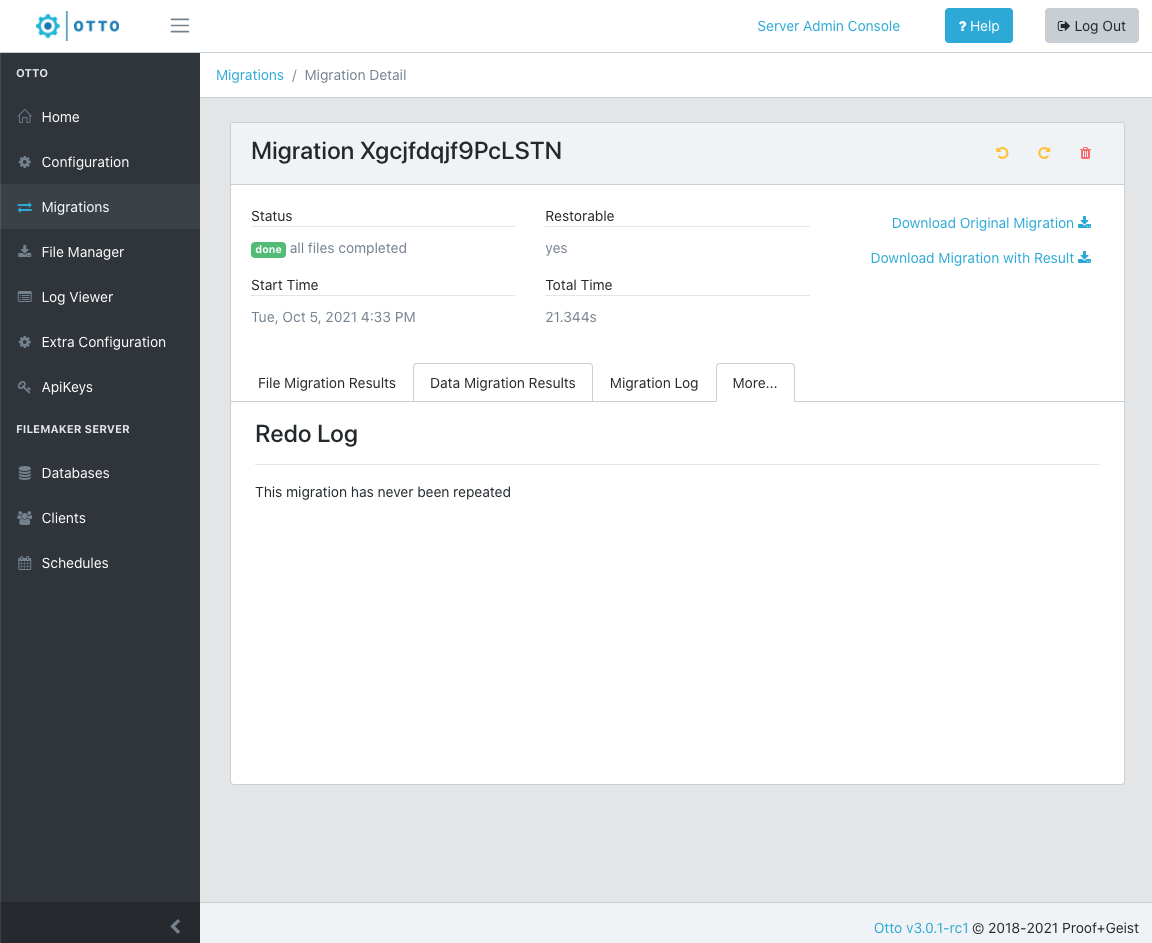
Downloads available
Two helpful downloads are available from the migration detail page.
Download original migration
A complete JSON document that describes the migration.
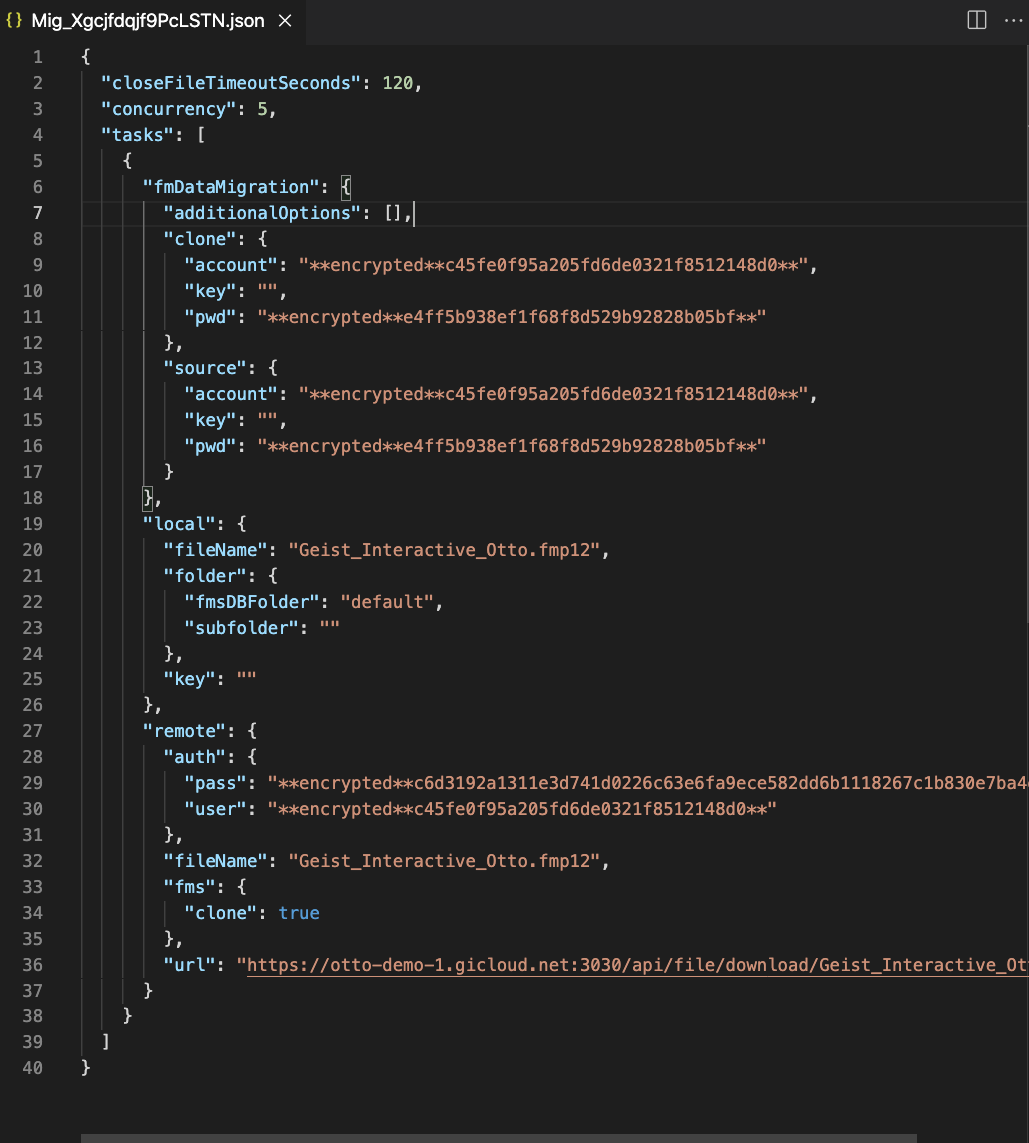
Download migration with result
All of the above JSON as found in the Download Original Migration plus more properties describing the migration result.