API Keys
Proxy introduction
Otto provides a proxy over the FileMaker Server Data API. A 'proxy' is just a wrapper around another service that provides some additional features over the service it wraps. In this case, Otto's proxy service provides two additional features over the Data API.
API Keys
Easily get long-lived Api Tokens you can use in place of the session tokens to Authenticate to the API. Behind the scenes, Otto saves the Database Token and will log in as needed to get a fresh token.
Access from Browsers
The FileMaker Data API does not call JavaScript Running in a browser to connect through to the API. This Proxy will let you do that.
You use the Proxy almost exactly how you use the FileMaker Data API. Read this article for more information on the differences and how to use it.
You can also list keys and delete keys through the Developer API
Otto Developer API module utility file
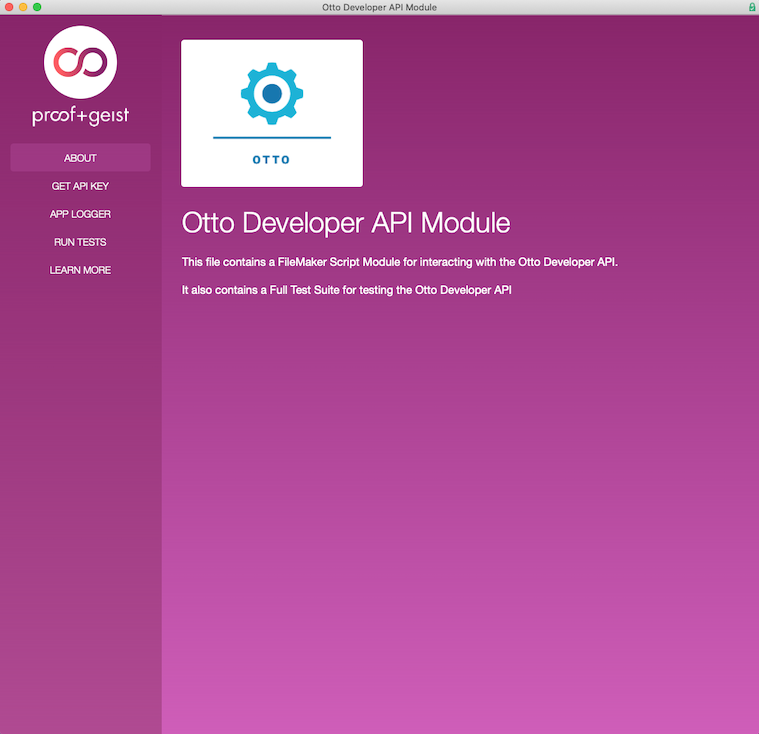
We've provided a file that will help you create an API key. This file also includes example scripts for Application logging.
Downloading the file
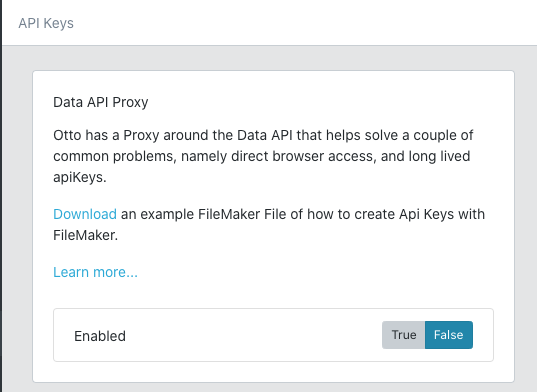
Click the download link to get the FileMaker file that will let you create API keys to use with the Otto proxy.
Get an API key
- Enter the url to the Otto server and the FileMaker Server credentials and click Test Server connection.
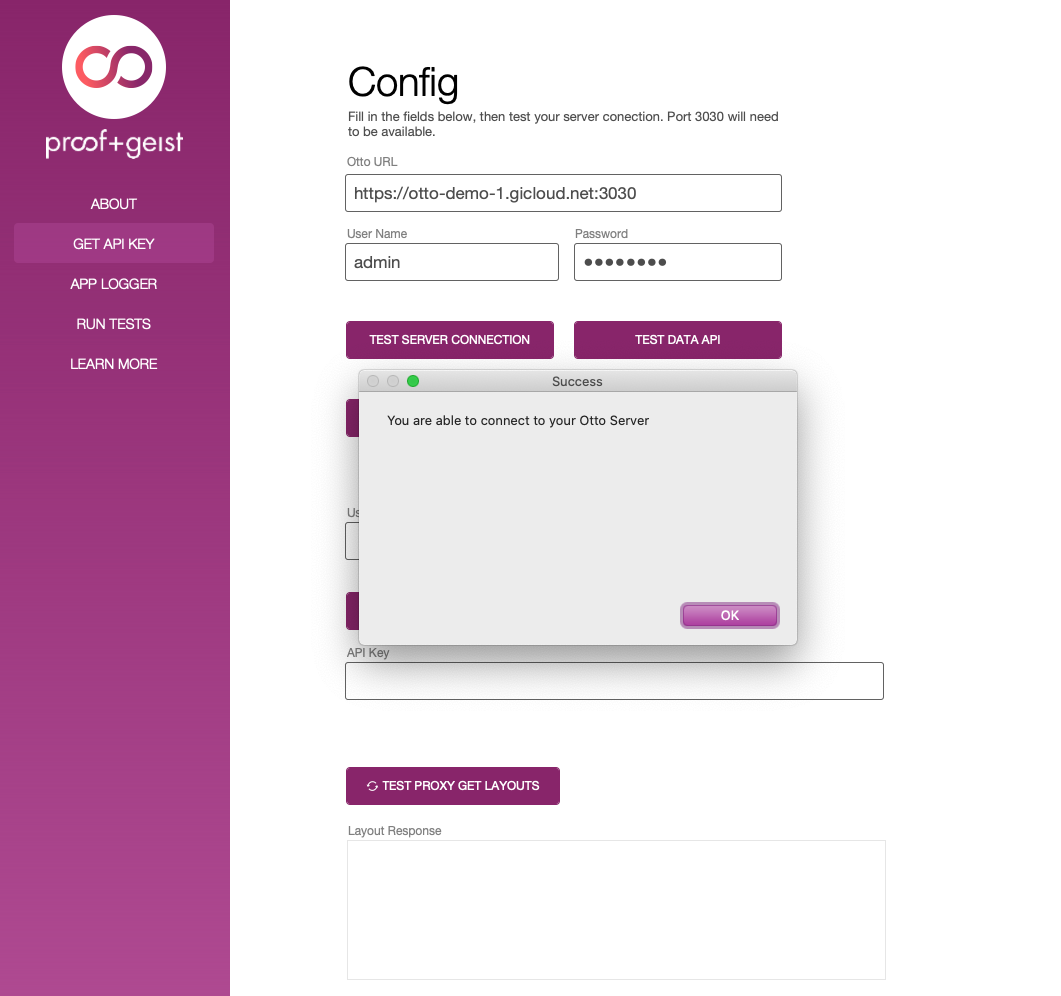
- Check that the DataAPI is enabled on the FileMaker Server Connectors>FileMaker Data API panel.
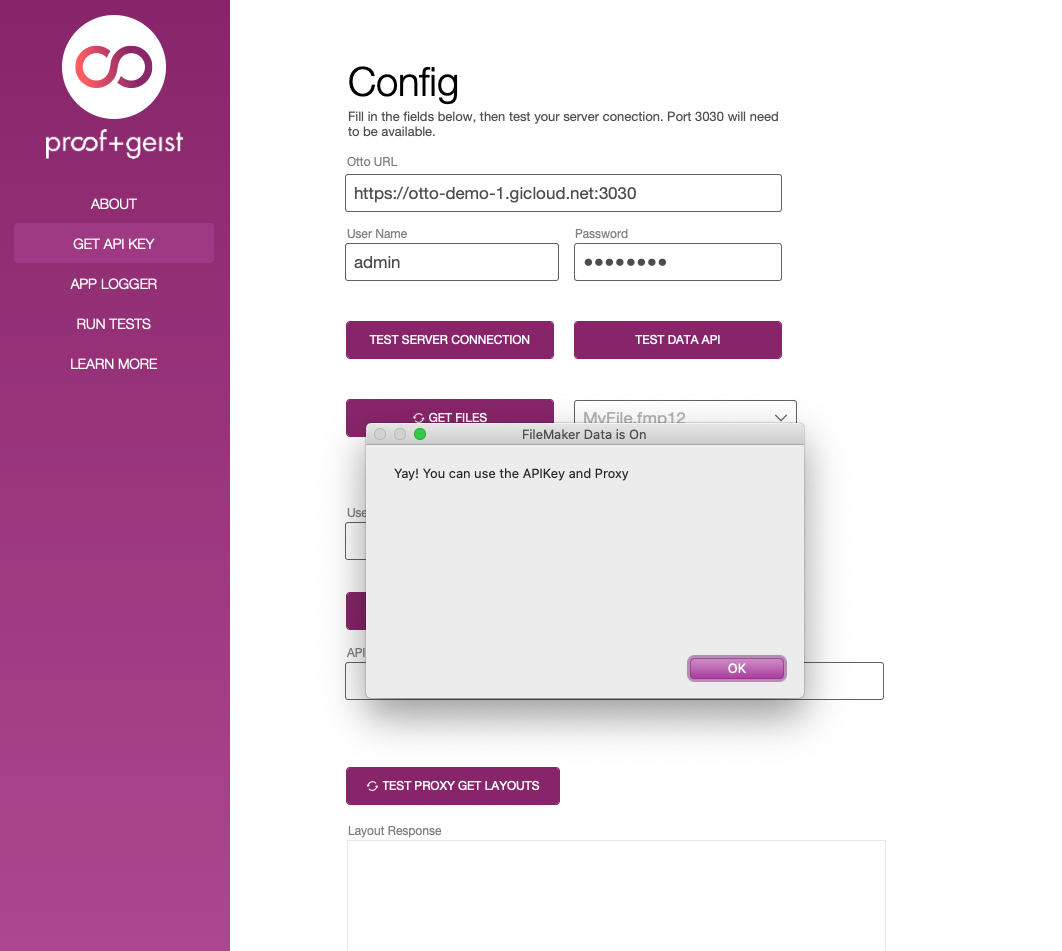
- Do a test GET of the files on the server by clicking the Get Files button. A list of the files should now be available from the popup menu.
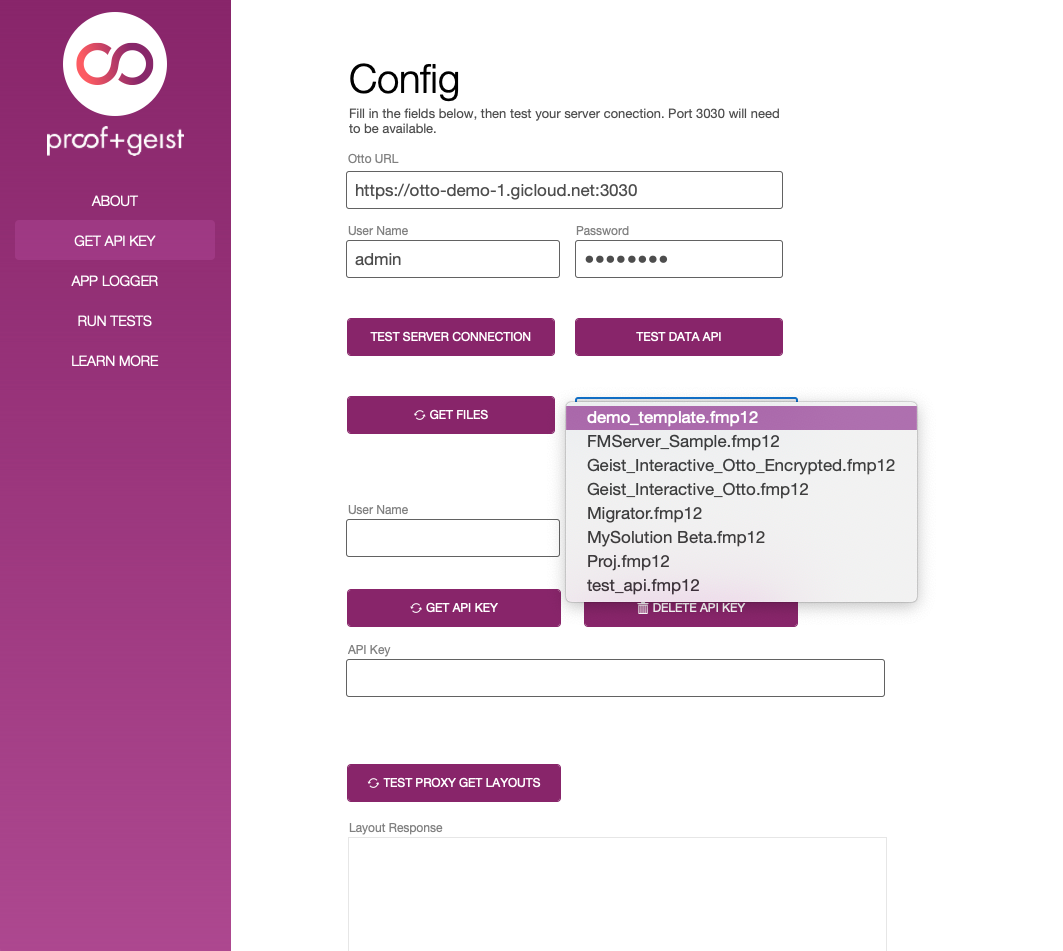
- Select a file and enter full access credentials. Click Get API Key. If the credentials are valid, the API Key will be created.
Remember to select the extended privilege set "fmrest" in the file's Security for the privilege set that you wish to use for dataAPI calls.
Manage keys
The bottom half of the API Key panel contains a portal of the active API keys. You can copy, view and quickly delete them.
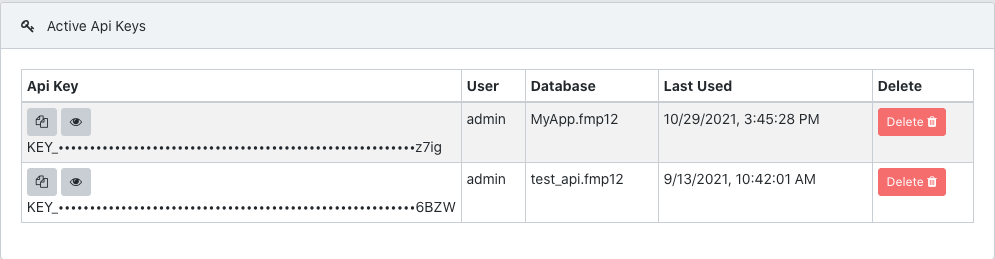
Using the proxy
There are three differences, between using the proxy and the regular data Data API Endpoint
Different Port
Use Otto's Port to access the same documented URLs the data API provides. By default that port is 3030. For example notice the '3030' in the second line below. Everything else is the same.
(server)/fmi/data/v1/databases/:database/layouts/:layout/records
(server):3030/fmi/data/v1/databases/:database/layouts/:layout/records
Get an API Key
Instead of logging into
(server)/fmi/data/v1/databases/:database/sessions,
login to
server)/fmi/data/v1/databases/:database/apikey,
Delete an API Key
Instead of deleting a token at
(server)/fmi/data/v1/databases/:database/sessions/session,
delete the ApiKey at this url
server)/fmi/data/v1/databases/:database/apikey/apikey,