Using a second disk for backups.
The security setup on the latest versions of macOS is very strict. By default applications do not get access to other hard disks. Otto uses the FileMaker Server default backup location. If that location is on another disk you will have to give Otto access to that disk using the macOS Security and Privacy settings.
How to give Otto access to the backup disk.
Otto will need to be installed already. If you have not installed Otto yet, please do so first. You may notice that Otto won't seem to be running. That is because it can't access the backup folder.
Here is how you give it access:
- Choose Apple menu > System Preferences.
- Click Security & Privacy.
- Select the Privacy tab.
- Select Full Disk Access.
- You may see the Otto executable already in the list. If so make sure it is enabled. If not, click the + button and add the Otto executable. It is located in the Otto
binfolder in your Applications folder.- depeding on the version of Otto, the name of the executable will be either
otto-macosorotto-macos-x64orotto-mac-arm64.
- depeding on the version of Otto, the name of the executable will be either
- Restart Otto
Screenshot.
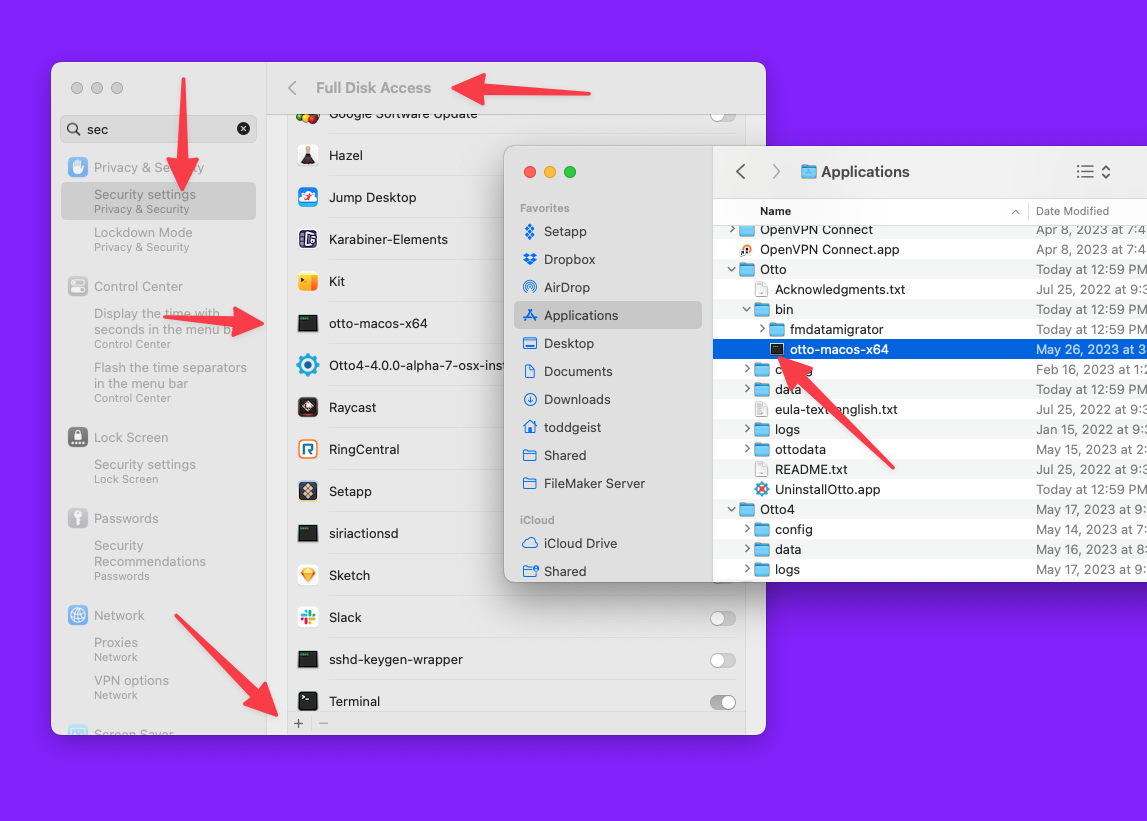
Signs that Otto does not have access to the backup disk.
Migrations fail with a permission error.
If you upgrade Otto or FileMaker Server or the Mac os operating system, and suddenly migrations stop working with a permission error, it is likely that Otto does not have access to the backup disk.
Otto does not start.
After installing Otto, you can't reach the Otto web interface. If you check the stderr.log file in Otto's log folder you will see an error like this:
Error: EPERM: operation not permitted, mkdir '/Volumes/Backup/FMS Backups/_Otto_'