Managing servers
Before You Begin
- Install Otto on each server you'd like to configure
- Initial Setup
Adding a server to migrator
You will need to set up at least two servers to configure migrations. To set up a server, you will need to complete the following:
- Click the + button in the lower-left corner.
- Follow the prompts to add a new server. You will need the server's Fully Qualified Domain Name (FQDN) and the FileMaker Server Admin Console credentials for the server you are adding.
Viewing and downloading hosted files
Migrator allows you to quickly view a list of files hosted on any server.
- Choose a server on the left side of the screen.
- Click on “Files…” and a list of hosted files will appear.
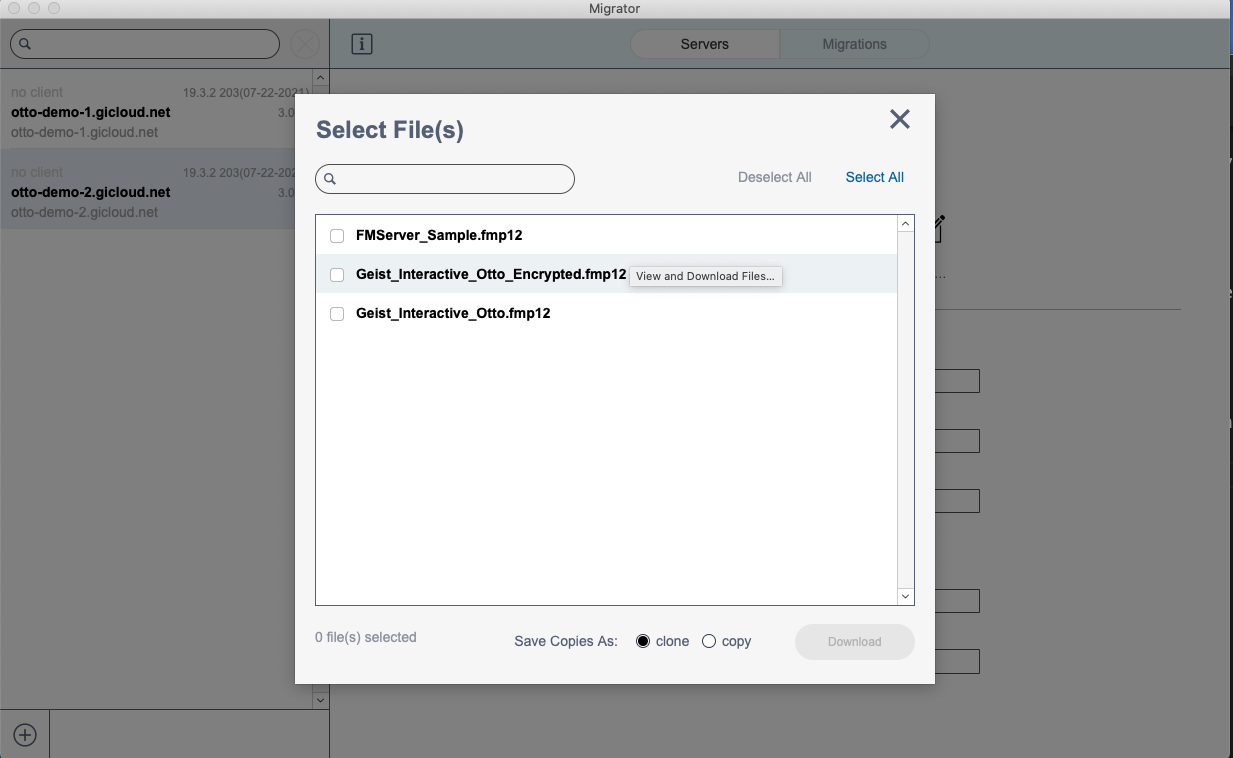
- Click on one or more files.
- Choose to save the files as a clone or a copy.
- Click “Download”.
Deleting a server from migrator
If you no longer need to monitor or migrate to/from a server, delete it from Migrator by choosing the server and clicking “Delete”. Note that this does not impact your server or the Otto installation. It only removes the server information from Migrator.
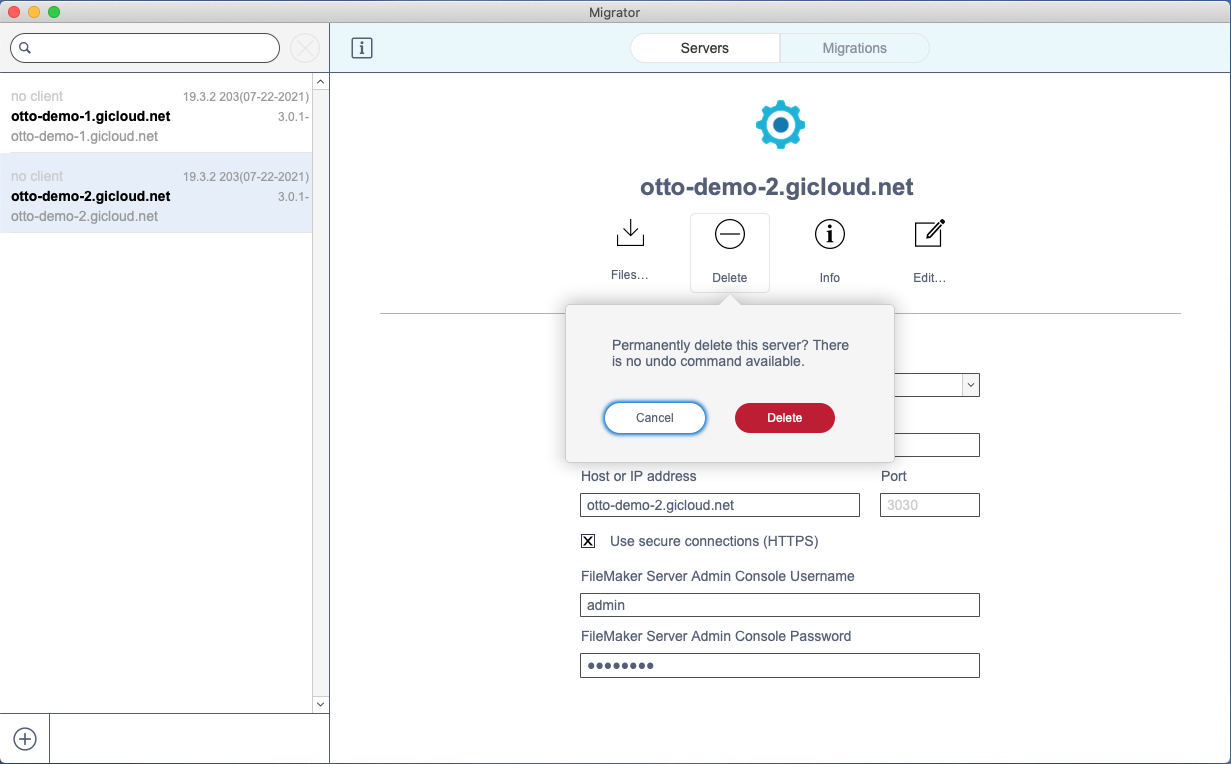
Viewing server information
Clicking on “Info” provides the version details of FileMaker Server and Otto. Click the icons next to the version to open the related console in a browser window.
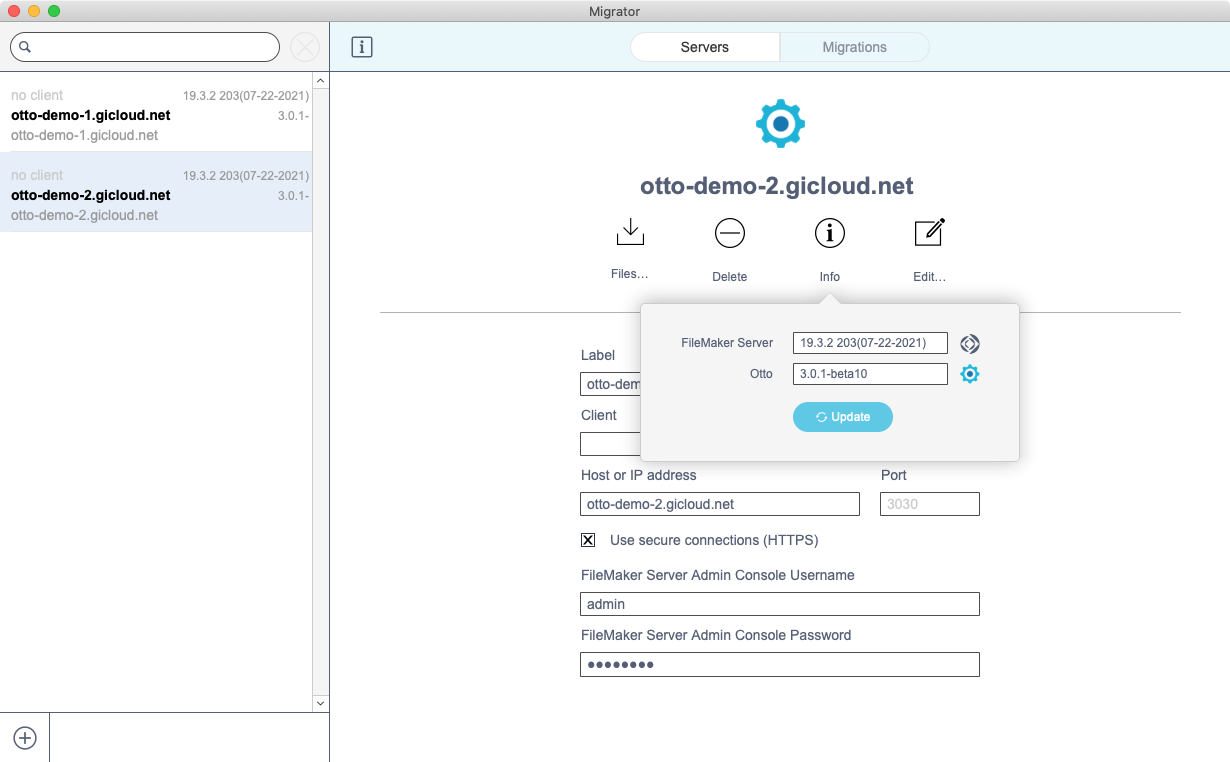
Editing server details
If your server details change, click “Edit…” to modify the information about your server.