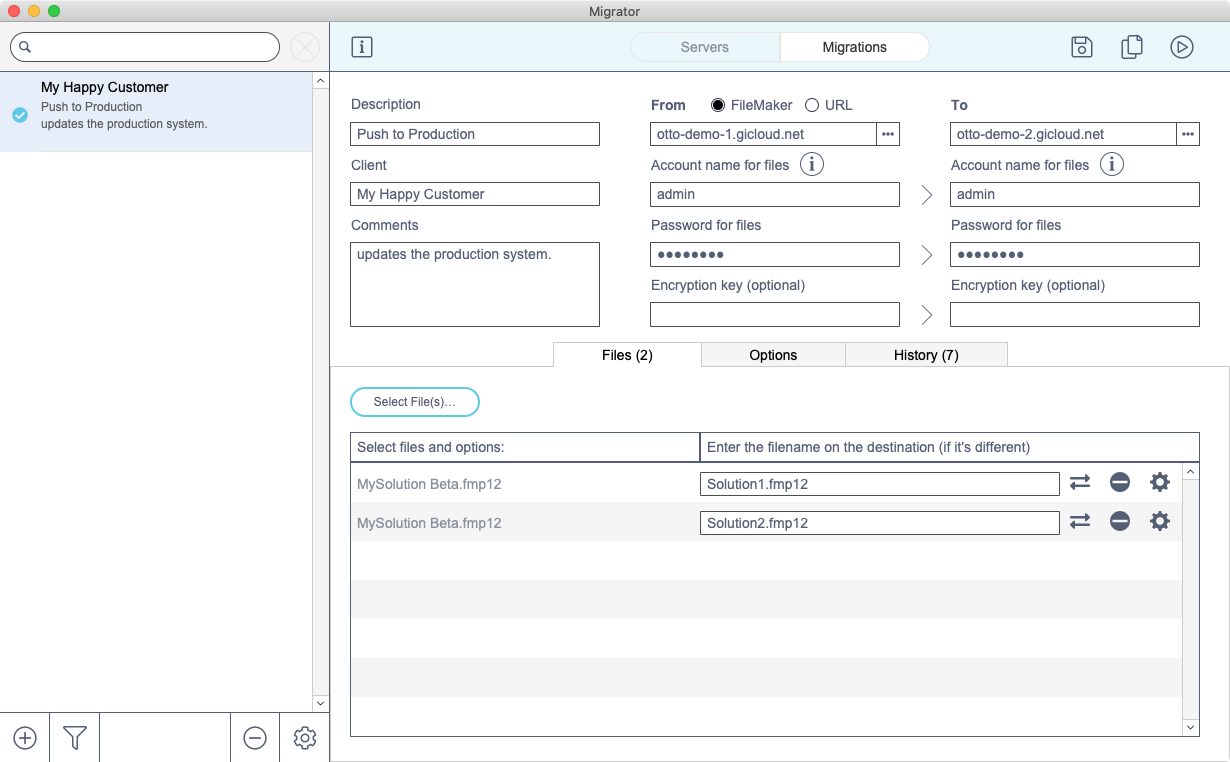Migration use cases
There are several different use cases for deploying files with Migrator. Below are several examples of properly configured migration scenarios. To learn how to set up a migration, see the migration configuration page.
One File, One Server
This is the simplest migration setup. You have one source server, usually a development server, and one destination server, usually a production server. The file on the destination server may have the same, or a different, name than the source file. In the below example, MySolution Beta.fmp12 is the source file from the development server and MySolution.fmp12 is the destination file name.
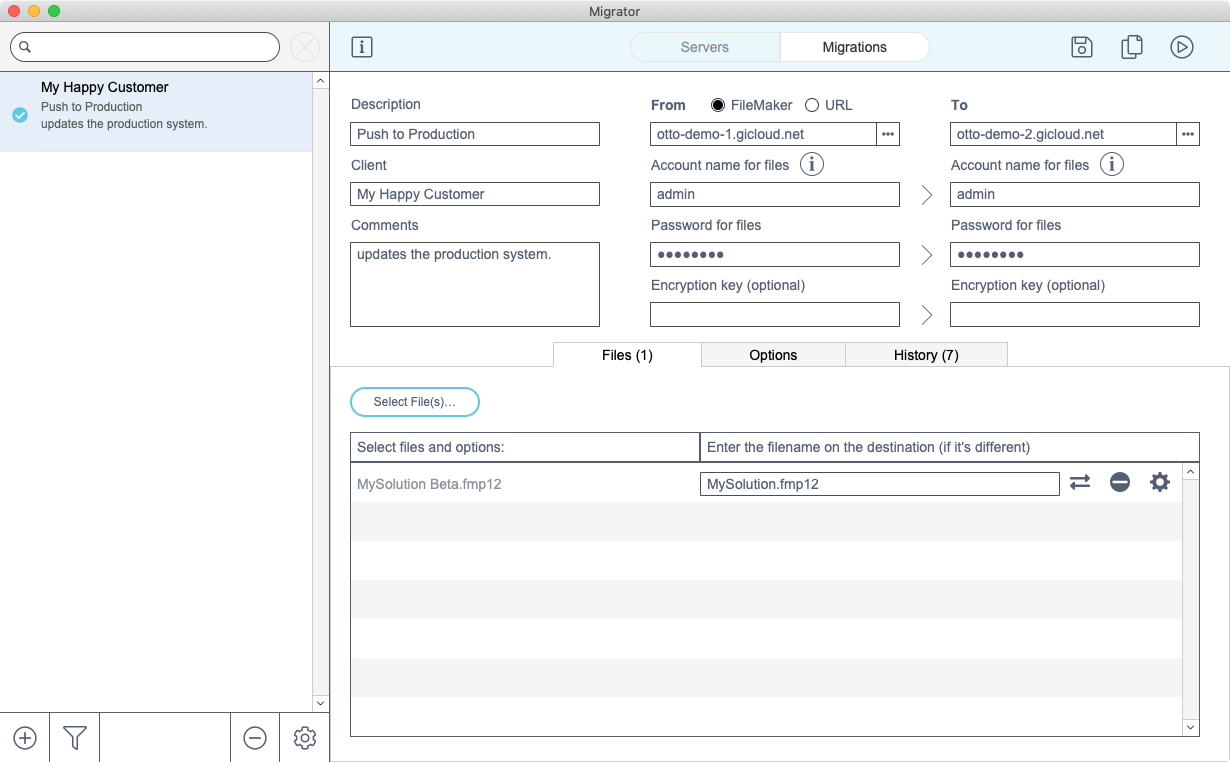
You can use Migrator to update the Migrator file, itself. This is useful when you want to update to the latest version of Migrator without losing your server information, migration configurations, and migration history.
Many files, one server
You can update more than one file during a migration. Click Select File(s)... to choose multiple files. Similar to the previous example, you can change the destination file name as part of the migration.
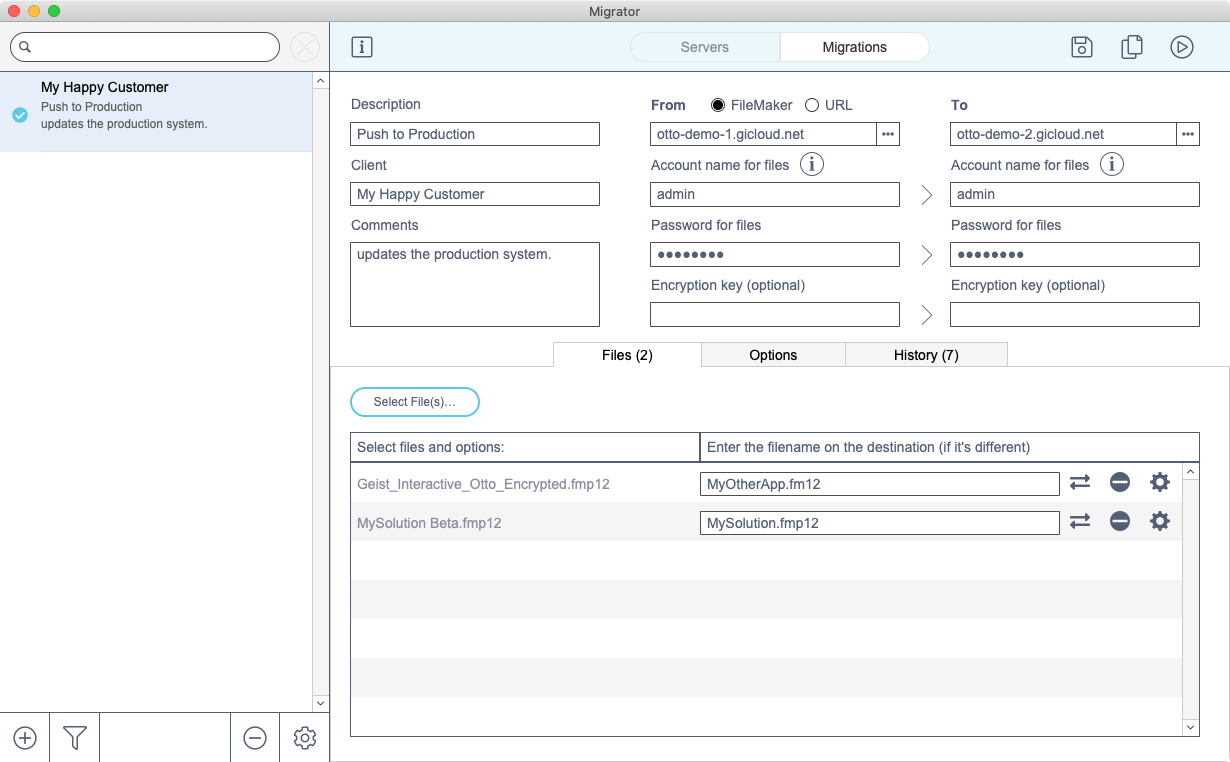
One file, many servers
You can also push one file to multiple production servers. This is common for vertical solutions.
- Click the ... button to the right of the source (To) server name.
- Select the destination servers.
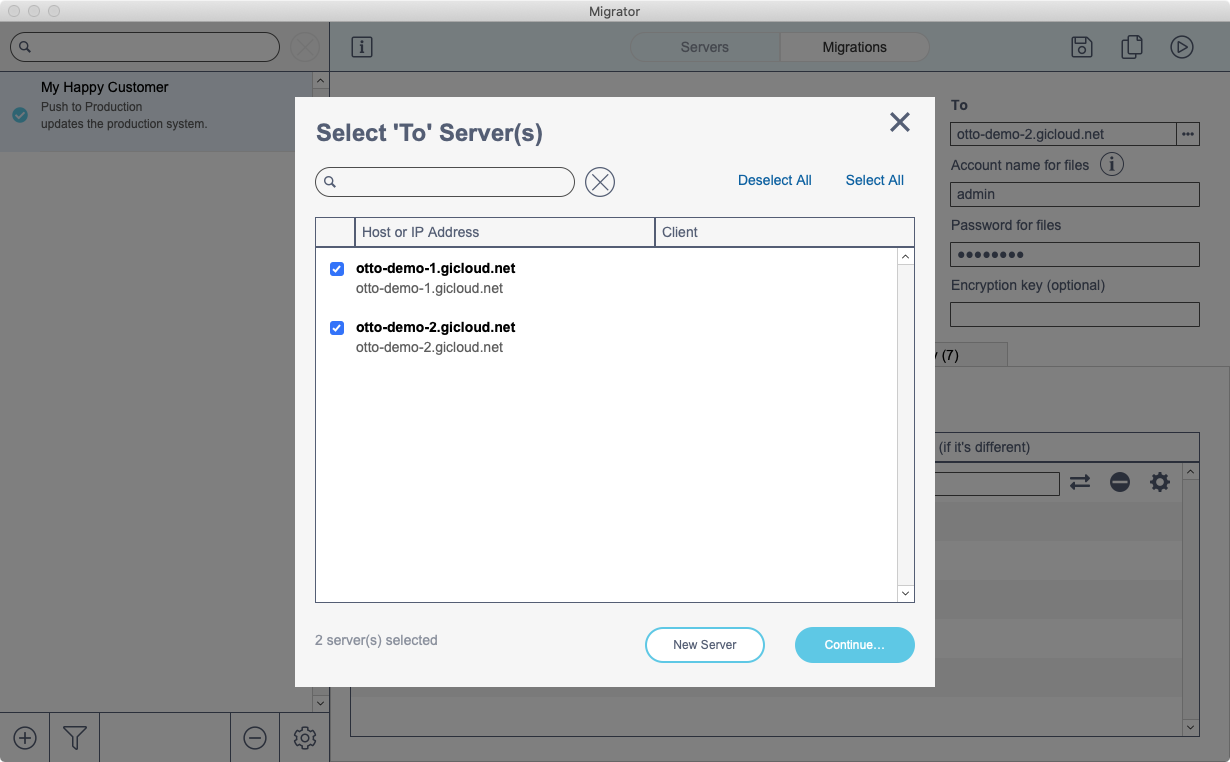
- Rather than the name of a single destination server, you'll now see "[SERVER COUNT] server(s)".
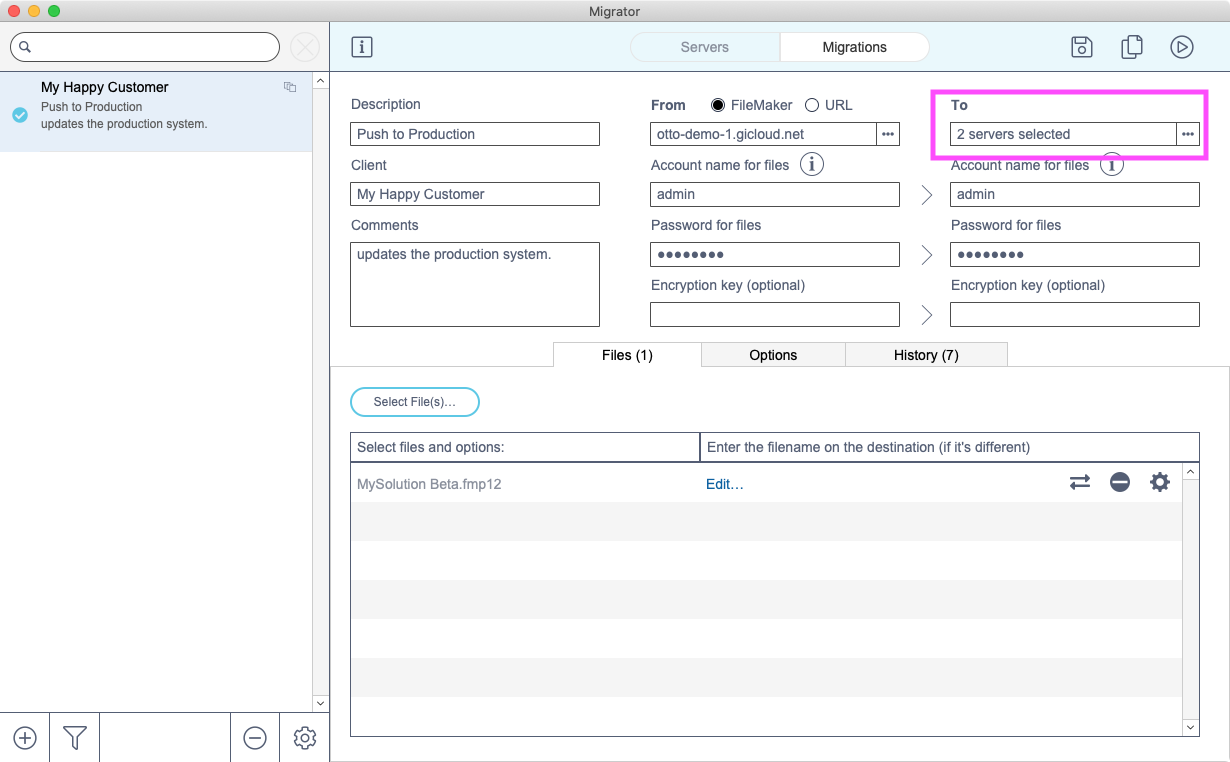
- To specify a different name for the file on each destination server, click Edit... to the right of the filename and enter the destination names.
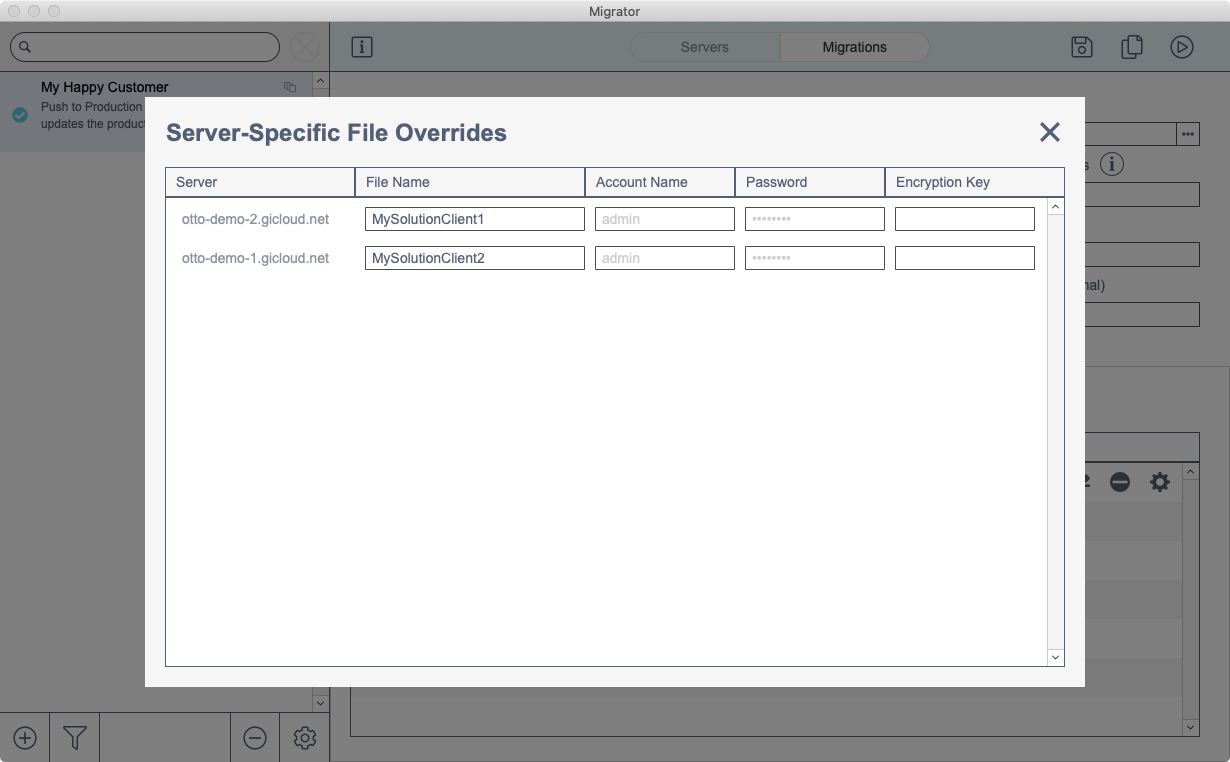
Many instances of one file, one server
You can migrate multiple copies of one file, with different names, onto the same destination server. To do so:
- Click the gear button to the right of the filename.
- Click the Duplicate File button.
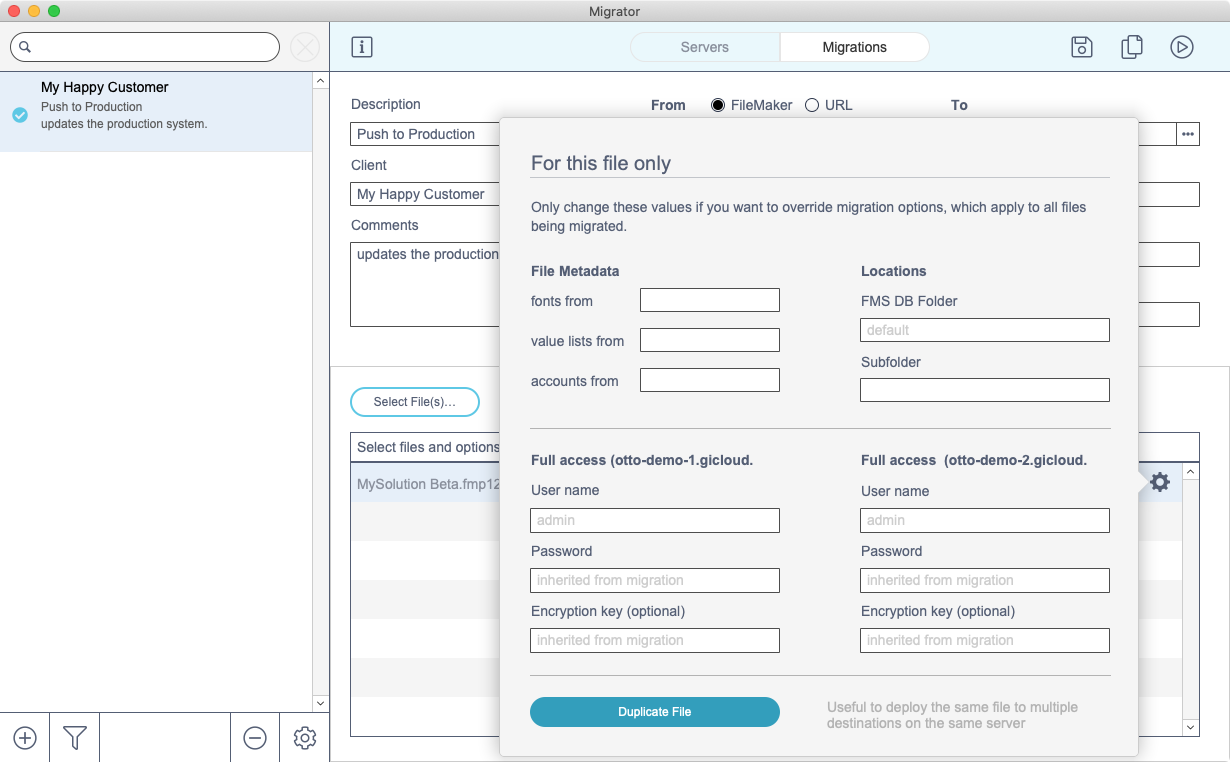
- Enter the destination filename.